Introduction
UNetbootin allows you to create bootable Live USB drives for Ubuntu, Fedora, and other Linux distributions without burning a CD. It runs on both Windows and Linux. You can either let UNetbootin download one of the many distributions supported out-of-the-box for you, orsupply your own Linux .iso file if you've already downloaded one or your preferred distribution isn't on the list.
Requirements
- Microsoft Windows 2000/XP/Vista/7, or Linux.
- Internet access for downloading a distribution to install, or a pre-downloaded ISO file
Features
UNetbootin can create a bootable Live USB drive, or it can make a "frugal install" on your local hard disk if you don't have a USB drive. It loads distributions either by downloading a ISO (CD image) files for you, or by using an ISO file you've already downloaded.
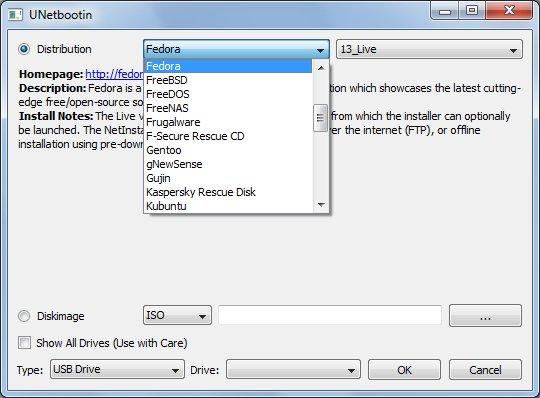
The current version has built-in support for automatically downloading and loading the following distributions, though installing other distributions is also supported:
The current version has built-in support for automatically downloading and loading the following distributions, though installing other distributions is also supported:
- Ubuntu (and official derivatives)
- 6.06 LTS
- 6.10
- 7.04
- 7.10
- 8.04 LTS
- 8.10
- 9.04
- 9.10
- 10.04 LTS
- 10.10
- Daily CD Images
- Debian
- Stable/Lenny
- Testing/Squeeze
- Unstable/Sid
- Linux Mint
- 3.1
- 4.0
- 5-r1
- 6
- 7
- 8
- 9
- openSUSE
- 10.2
- 10.3
- 11.0
- 11.1
- Factory
- Arch Linux
- 2007.08
- Damn Small Linux
- 4.4
- SliTaz
- Stable
- Cooking
- Puppy Linux
- 4.00
- gNewSense
- deltah-2.1
- FreeBSD
- 6.3
- 7.0
- 7.2
- 8.0
- NetBSD
- 4.0
- Fedora
- 7
- 8
- 9
- 10
- 11
- 12
- 13
- Rawhide
- PCLinuxOS
- 2010
- Sabayon Linux
- 5.1
- 5.2
- Gentoo
- 2007.0
- 2008.0
- MEPIS
- SimplyMEPIS 8
- AntiX 8
- Zenwalk
- 5.2
- Slax
- 6
- Dreamlinux
- 3.2
- Elive
- Development
- CentOS
- 4
- 5
- Mandriva
- 2007.1
- 2008.0
- 2008.1
- LinuxConsole
- 1.0.2009
- Frugalware Linux
- Stable
- Testing
- Current
- xPUD
- 0.9.2
UNetbootin can also be used to load various system utilities, including:
- Parted Magic, a partition manager that can resize, repair, backup, and restore partitions.
- SystemRescueCD, a system repair, backup and recovery tool.
- Super Grub Disk, a boot utility that can restore and repair overwritten and misconfigured GRUB installs or directly boot various operating systems
- Dr.Web Antivirus, F-Secure Rescue CD, and Kaspersky Rescue Disk, which remove malware from Windows installs.
- Backtrack, a utility used for network analysis and penetration testing.
- Ophcrack, a utility which can recover Windows passwords.
- NTPasswd, a utility which can reset Windows passwords and edit the registry.
- Gujin, a graphical bootloader that can also be used to boot various operating systems and media.
- Smart Boot Manager (SBM), which can boot off CD-ROM and floppy drives on computers with a faulty BIOS.
- FreeDOS, which can run BIOS flash and other legacy DOS utilities.
» See Using a UNetbootin Plugin.
Installation & Screenshots
- If using Windows, run the file, select an ISO file or a distribution to download, select a target drive (USB Drive or Hard Disk), then reboot once done.
- If using Linux, make the file executable (using either the command
chmod +x ./unetbootin-linux, or going to Properties->Permissions and checking "Execute"), then start the application, you will be prompted for your password to grant the application administrative rights, then the main dialog will appear, where you select a distribution and install target (USB Drive or Hard Disk), then reboot when prompted.
- After rebooting, if you created a Live USB drive by selecting "USB Drive" as your install target, press the appropriate button (usually F1, F2, F12, ESC, or backspace) while your computer is starting up to get to your BIOS boot menu and select USB drive as the startup target; otherwise if there's no boot selection option, go to the BIOS setup menu and change the startup order to boot USB by default. Otherwise, if you did a "frugal install" by selecting "Hard Disk" as your install target, select the UNetbootin entry from the Windows Boot Menu as the system boots up.
» See Live USB Creation Guide.
Removal Instructions (Applicable only to Hard Disk / "frugal installs")
If using Windows, UNetbootin should prompt you to remove it the next time you boot into Windows. Alternatively, you can remove it via Add/Remove Programs in the Control Panel.
If using Linux, re-run the UNetbootin executable (with root priveledges), and press OK when prompted to uninstall.
Removal is only required if you used the "Hard Drive" installation mode; to remove the bootloader from a USB drive, back up its contents and reformat it.
Uninstalling UNetbootin simply removes the UNetbootin entry from your boot menu; if you installed an operating system to a partition using UNetbootin, removing UNetbootin will not remove the OS.
To manually remove a Linux installation, you will have to restore the Windows bootloader using "fixmbr" from a recovery CD, and use Parted Magic to delete the Linux partition and expand the Windows partition.
Installing Other Distributions Using UNetbootin
Download and run UNetbootin, then select the "disk image" option and supply it with an ISO (CD image).
UNetbootin doesn't use distribution-specific rules for making your live USB drive, so most Linux ISO files should load correctly using this option. However, not all distributions support booting from USB, and some others require extra boot options or other modifications before they can boot from USB drives, so these ISO files will not work as-is. Also, ISO files for non-Linux operating systems have a different boot mechanism, so don't expect them to work either.
What translations are available, and how can I use them?
A number of translations are included in the latest UNetbootin release. See theTranslations Page for the status of each.
If a translation corresponding to your system's native language has already been included into UNetbootin, it should automatically load the corresponding translation. Alternatively, you can force the language to use via the lang=es command-line option, where you substitute es with the the 2-letter ISO 639-1 code for your language.
If you'd like to contribute a translation, please use Launchpad Translations. If you are new to Launchpad, you will first have to join the corresponding Ubuntu Translators group for the language you intend to translate. For information on using the Launchpad Translations system, see the translations help page.
» See UNetbootin Translations
FAQs
How does UNetbootin work, and what does it do?
For the Live USB creation mode, UNetbootin downloads and extracts an ISO file to your USB drive, generates an appropriate syslinux config file, and makes your USB drive bootable using syslinux.
For the Hard Disk / "frugal install" mode, UNetbootin uses a Windows or Linux-based installer to install a small modification to the bootloader (bootmgr and bcdedit on Vista, grldr and boot.ini for NT-based systems, grub.exe and config.sys for Win9x, or GRUB on Linux, uses the bootloader to boot the desired distribution's installer or to load the system utility, no CD required. After the distribution has been installed, or once done using the system utility, the modification to the bootloader is then undone.
» See How UNetbootin Works.
Does it have any spyware, viruses, trojans, or other malware?
No; though some anti-virus products (Kaspersky) raise "Trojan.generic" warnings due to the auto-uninstall feature, these are false positives. Just make sure you obtain UNetbootin from the official downloads page on Sourceforge not some shady third-party source. If you're absolutely paranoid, you can check the source code and compile it yourself.
What is it written in, where's the source code, and how can I compile it?
UNetbootin is written in C++, using the Qt4 toolkit. Source code is available from the source zip package, or from the git repository onSourceforge, or the bzr repository on Launchpad. The Linux version is compiled using g++, while the Windows version is cross-compiled using mingw32. Both use a statically linked version of qt4 (to eliminate external library dependencies). Executables are compressed using UPX to reduce file size.
» See Compiling UNetbootin.
How can I get my distribution supported by UNetbootin?
First, try loading the ISO file via the diskimage option, and see if that works (because UNetbootin doesn't use distribution-specific rules for creating live USB drives, it should be able to load most Linux ISOs as-is). If the resulting live USB doesn't boot correctly, check your distribution's documentation, and verify that it indeed can be booted from a standard (FAT32-formatted) USB drive. Also ensure that it doesn't need any extra boot options or other modifications to boot from a USB drive. If both of these are correct, you may have found a bug, so file a bug report.
If your distribution's ISO file can already be loaded correctly via the diskimage option, and are trying to get it added to the list of distributions which UNetbootin can download for you, file a bug report and provide a link to the latest release.
How can I create specialized, rebranded, distro-specific releases?
UNetbootin can easily be rebranded and adapted to a specific distribution using either aplugin system, or a series of #define statements, as seen in the unetbootin.h file within the source code. If you are attempting to build a distro-specific version and need additional instructions and details, would like to have your patches merged upstream, or would like to have your custom version added to this list, please file a bug report.
» See Building a UNetbootin Plugin.
» See Using a UNetbootin Plugin.
How can I automate the use of UNetbootin from a script?
Where can I report bugs, request new features, get help, etc?
If you encounter errors with UNetbootin itself, first try using the version available on this website if you obtained it from a different source (your version may be outdated). If the problem still persists, take note of the version of UNetbootin you're using (it's in the filename if you downloaded it from here), the ISO file you're installing or the distribution you're letting UNetbootin download for you, and the OS you're on (like "Windows 7, 64-bit" or "Ubuntu 10.04, 32-bit"), and ask a question or file a bug report, mentioning the above details. You can also see the Ubuntu Forums (the LiveUSB installation thread orHard disk installation thread depending on your install mode), or the forum on Boot Land, but only Launchpad (bugs and answers), not the forums, are monitored by developers. However, if it's a distribution or hardware-specific issue, file a bug report against the distribution itself.
License and Credits
UNetbootin was created and written by Arpad and Geza Kovacs (tuxcantfly), contact info. Translators are listed on the translations page. UNetbootin is licensed under the GNU General Public License (GPL) Version 2 or above. Site materials can be used, copied, modified, and redistributed freely.



No comments:
Post a Comment